When picking out a 2TB hard drive, I already knew this particular model would require a firmware update. That wasn’t a secret — Samsung’s own website mentions it — and I didn’t see it as a big deal. But, of course, things turned out to be a bit more complicated.
The official firmware update instructions boil down to a few simple steps: connect the drive as Primary-Master,
boot into DOS, run the provided .exe, and you’re done — Profit.
But right away, a reasonable question comes to mind: do the folks at Samsung even realize what year it is? Primary-Master? For a 2TB SATA-II drive?
Naturally, assuming the instructions were just outdated, I quickly prepped a bootable flash drive, rebooted into DOS, and launched the provided binary. What I got was… a confusing help screen about how to use the program.
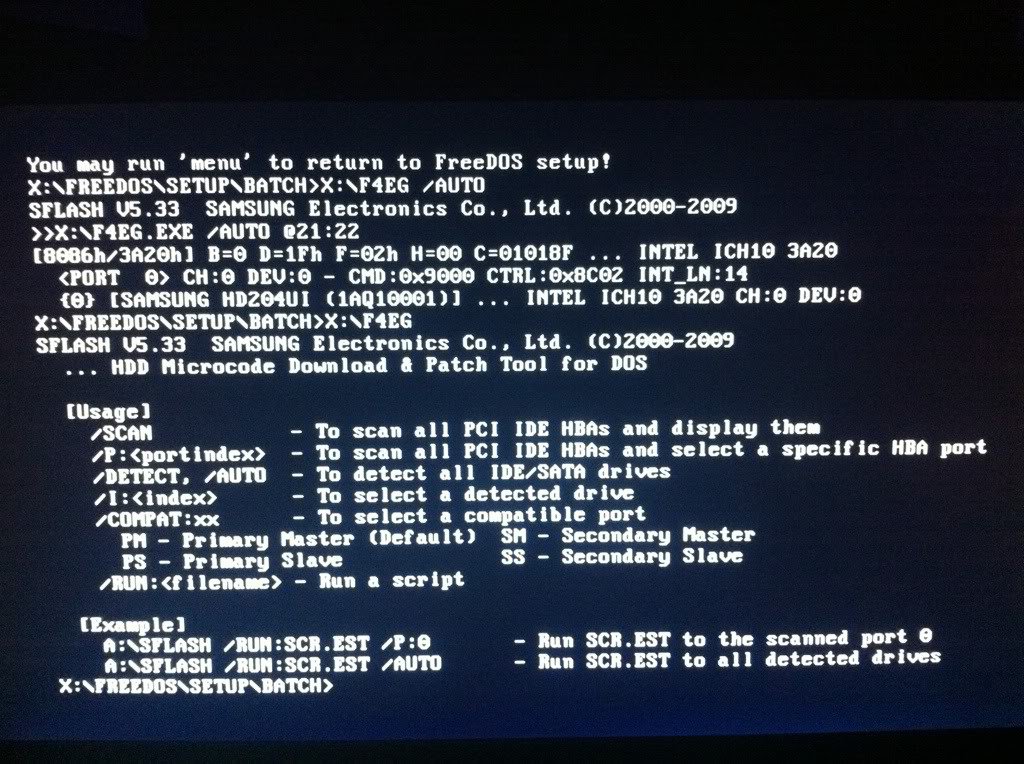
No matter which flags I passed — /AUTO, /DETECT, /COMPAT:XX — the result was always the same: a list of four installed hard drives and nothing else.
No error messages, no “update needed” notices, no “up-to-date” confirmations. Nothing.
By the way, the /RUN:SCR.EST flag from the example didn’t work at all, and I wasted time trying to figure out where to get this mysterious SCR.EST.
And that’s when the real debugging dance began. I tried disconnecting all other drives. I tried plugging the target drive into the SATA1 port. I switched the controller mode from AHCI to IDE Compatibility. No change — I’d still only get the list of drives and the same useless help output.
Then, after half a day of tinkering and Googling, I pulled the flash drive I had booted from out of the USB port — and, like magic, the drive was suddenly detected and flashed successfully. No need to switch to SATA1, no IDE mode, no disconnecting other drives. It worked while connected to SATA4, in AHCI mode, alongside three other hard drives from different manufacturers.
Sometimes it really is about unplugging the right thing.
